Navigate
Products
Download
eShop
Upgrade
Overview
Training
Support
Navigate
Products
Download
eShop
Upgrade
About
Training
Support
1. Let's digitize below image in Sfumato Stitch. Image contains fine lines and small lettering, mostly in black and gray shades. The background is white. We want the design to be stitched in a single color (black).

2. Import image into Studio. Adjust its size to fit the hoop or resize it to a proper size. For a good detail, size of design should about 15-20 cm. Then create Sfumato object with Sfumato tool. In the example shown below, Sfumato object is of polygonal shape. It includes large background area. Select basic color for the object (black). If we use default parameters setting, generated stitches cover whole area of the Sfumato object (including background) and there are 5 shades of gray thread used in this object.
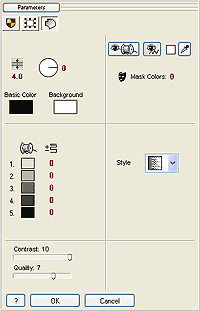

3. We need to eliminate the background with use of the Color Mask. However, program cannot distinguish white color from the scale of gray tones used in the image. Color Mask in Sfumato is based on the chromatic component of the color. The brightness component is ignored. Therefore, black and white are regarded as just a different shades of gray and they cannot be separated with use of the Color Mask. We will use the image Background Filters to change white to some other color and thus allow Color Mask to separate black details from the colored background. Please notice the below parameters. Brightness, Contrast and Gamma were adjusted to make all lettering and thin lines darker. Yellow-Blue balance was adjusted so that background is yellow now.
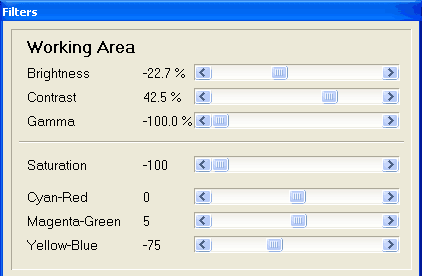

4. Now we can easily separate black detail from the yellow background with use of the Color Mask. Set number of masks to 2. Pick black for the mask 1 and yellow for the mask 2. Adjust mask ranges so that lettering is as much legible as possible. Then select the first mask (black). As we want only single color design, disable brighter tones (1-4) and use only the darkest tone 5. for stitching. Click OK.

5. Generate stitches. Finished design has only one color and background is eliminated.
